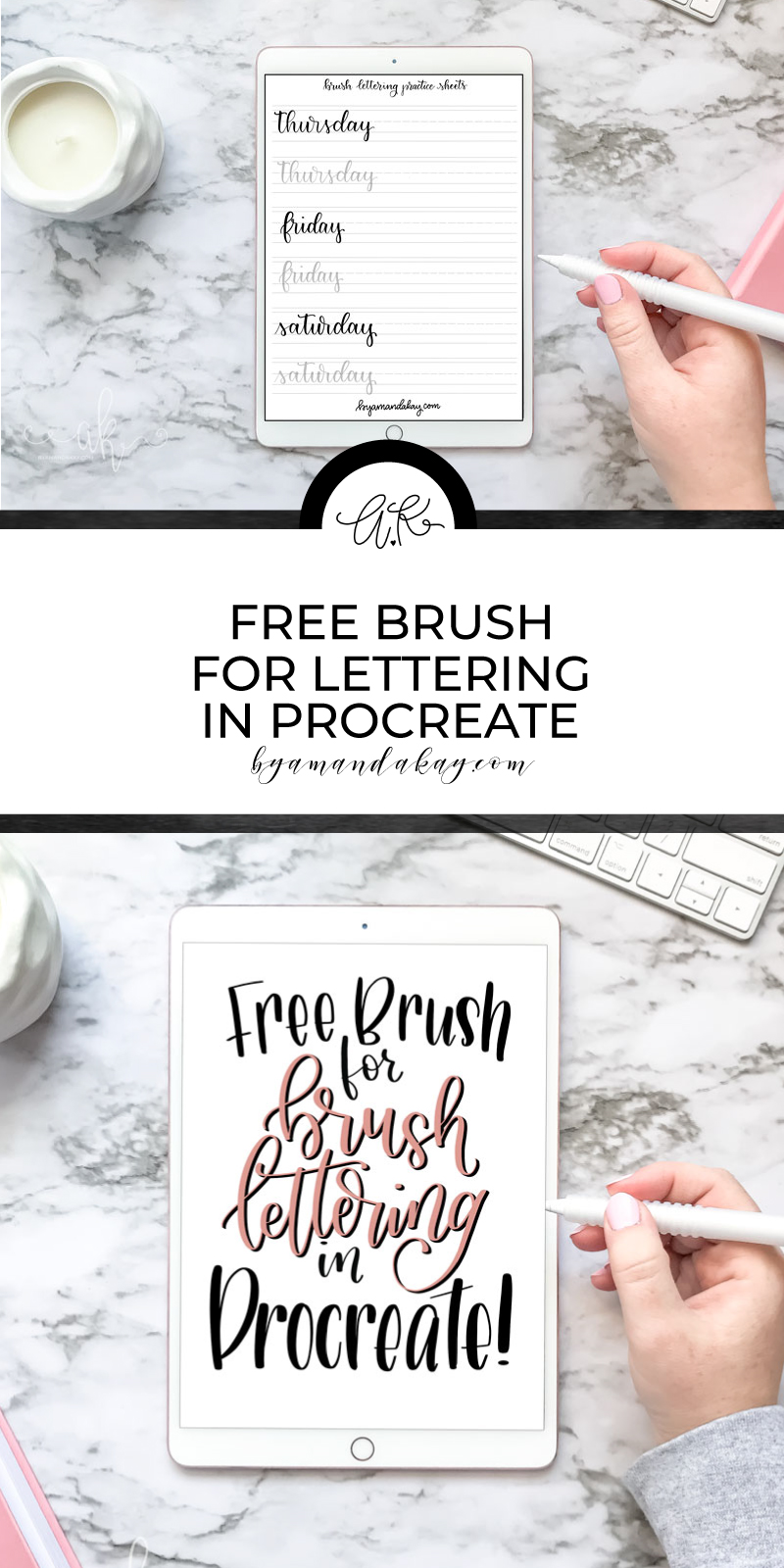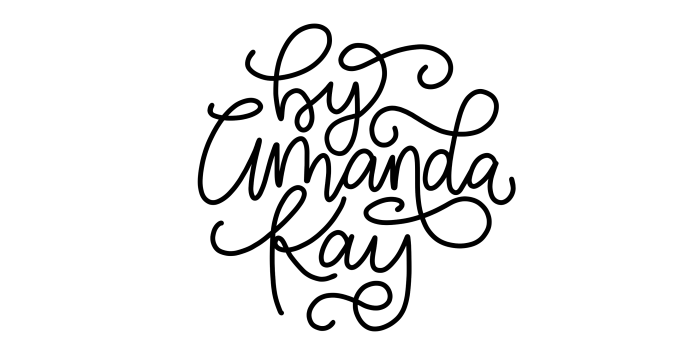Free Procreate Brush
Grabe this Free Procreate calligraphy brush that’s perfect for practicing brush lettering and creating digital art on an iPad.
If you use the Procreate app, you probably have a few favorite brushes that you use over and over again right? I know I do!
When I started using Procreate in the beginning, I couldn’t find a calligraphy-style brush that mimicked the results I would get with an actual brush pen, so I set to work creating my own!
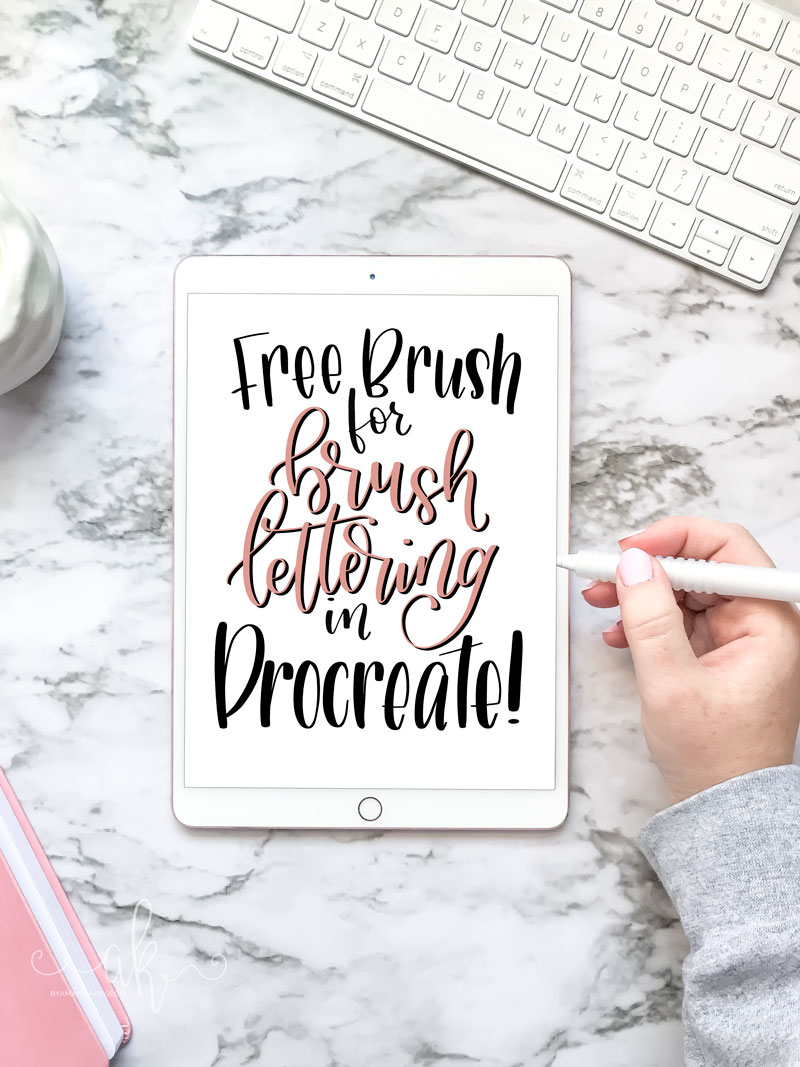
I love this Procreate brush so much that I’ve decided to offer it up to my email subscribers for FREE. You’ll not only get my brush for free, but you’ll get access to the rest of the subscriber-only library. Sign up below!
What applications use the Procreate calligraphy brush?
This calligraphy brush is for the Procreate app only, which is available for iPad. It is pressure responsive to work with the Apple Pencil within the Procreate app. It’s also size adjustable to work with any project.
What can I use the calligraphy brush for?
You can use the free Procreate lettering brush to create anything you desire! I personally use this Procreate brush to create beautiful brush lettering designs, as well as all of the Free Lettering Practice Sheets you find here on Designs by Amanda Kay. I also use it to create a lot of the SVG files that are for sale on my Etsy Shop.
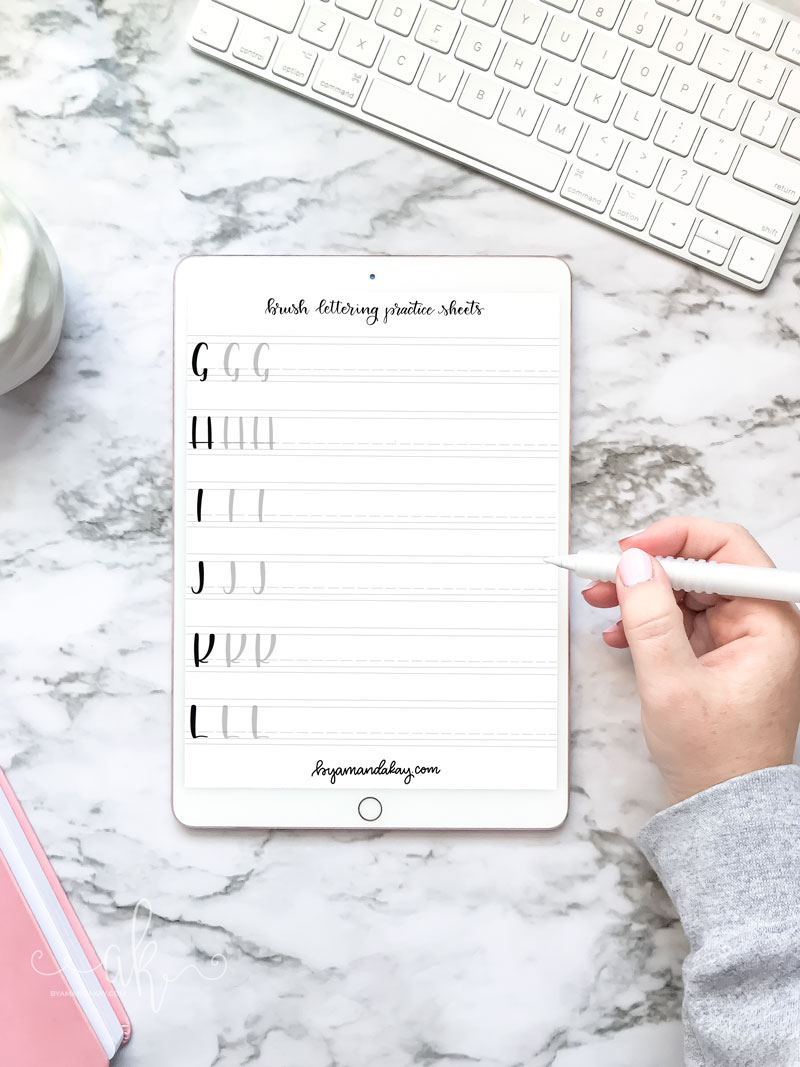
How do I get the free brush?
It’s pretty simple actually!! First, you’ll need to subscribe to my weekly email newsletter to be granted access to the Subscriber Freebie Library. Once you confirm your email address, you’ll be sent an email with the link to the library and a password to get in. You’ll find the Free Brush along with many other goodies that only newsletter subscribers get.
Subscribe below:
How do I install my Free Procreate Brush?
Open the Subscriber Library on your iPad and click on the “Free Procreate Brush for Lettering” link. You’ll be taken to Dropbox to download. Choose direct download vs. downloading to your Dropbox account.
Once downloaded, select Open In and choose Procreate if that is an option. It will automatically add the brush to your “imported” list within the Procreate app.
You can also choose to save the brush file to the Files on your iPad. In the Procreate app, choose the wrench icon, select Add and “insert a file” then search for the brush file. Again, Procreate will automatically add the brush to your “imported” list.
If you have a Mac, you can also download the brush file on your computer and then use Air Drop to send it to the iPad. It will automatically add it to your brush library. I do this 99% of the time because it’s just a little bit easier/quicker for me.
Watch this quick video to see how to import brushes into Procreate
Looking for more Procreate Brushes? Check out this post on my favorite Free and Paid brushes. Also, make sure to check out the other freebies available on the blog!
Pin it for later