How to Add a Drop Shadow in Procreate {VIDEO}
Make your lettering pieces really come alive by learning how to add a drop shadow in procreate with this quick video tutorial.
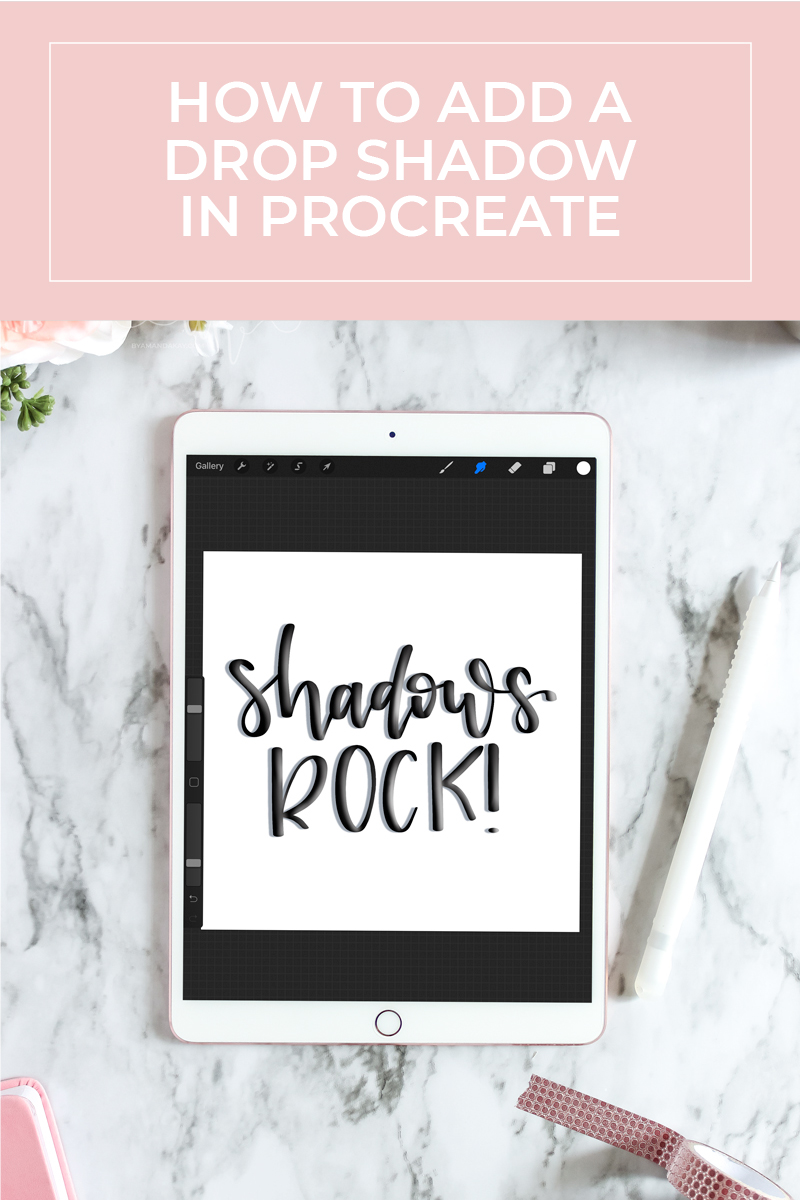
Last week I let you in on all of the reasons I love using Procreate for lettering. This week we are talking about how easy it is to add a drop shadow in Procreate. If you follow me on Instagram, you may notice that I add shadows to a lot of my letterings. I do this with both the iPad and when using just a brush pen and paper. Not only do shadows add depth to the letters, but it makes the piece come alive and gives each word a little bit of personality. They become more than just words written on a surface!
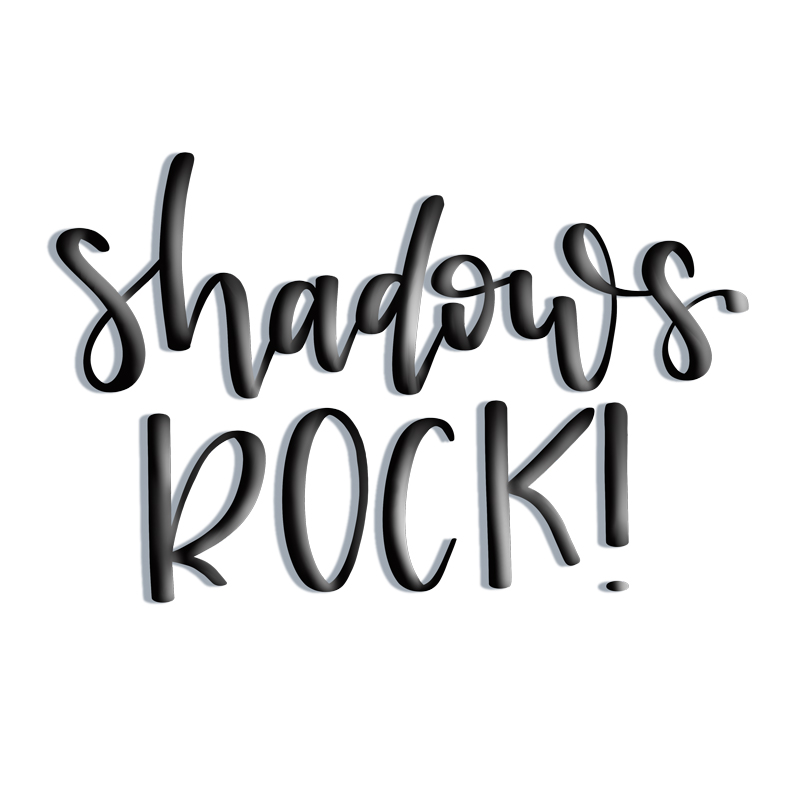
It’s so incredibly easy and quick to add a drop shadow in Procreate, so I took a quick screen capture video to teach you how! I decided just to leave it as a quick screen capture rather than add my voice in too, simply because it is only just a few steps. If you have any trouble figuring this out though, shoot me a message, I’ll be happy to help!
Don’t have time to watch it? Here’s how to add a drop shadow in Procreate.
The first step is to write the word or words exactly how you want them to look on one layer.
Next, go to the layer panel and duplicate that layer.
Then, recolor that layer to whatever color you want the shadow to be. To do this, select a color using the color palette or color wheel. Then drag the color from the circle in the upper left corner, onto the words. Voila!
Next, move the layer you created down below the original layer in the layers panel. Use the arrow (move tool) to move that layer down and out from the original. This creates a shadow!
Optional step: Use the Gaussian Blur tool to blur the shadow some.
Read Also:
- Why I Love Using Procreate for Lettering
- How to Digitize Hand Lettering with Illustrator
- How to Fake Brush Lettering

Looking for Supplies?
Check out my Amazon Storefront where I’ve saved all of the products I use in my projects. These are all supplies that I use and would recommend!
Don’t forget to Pin it!
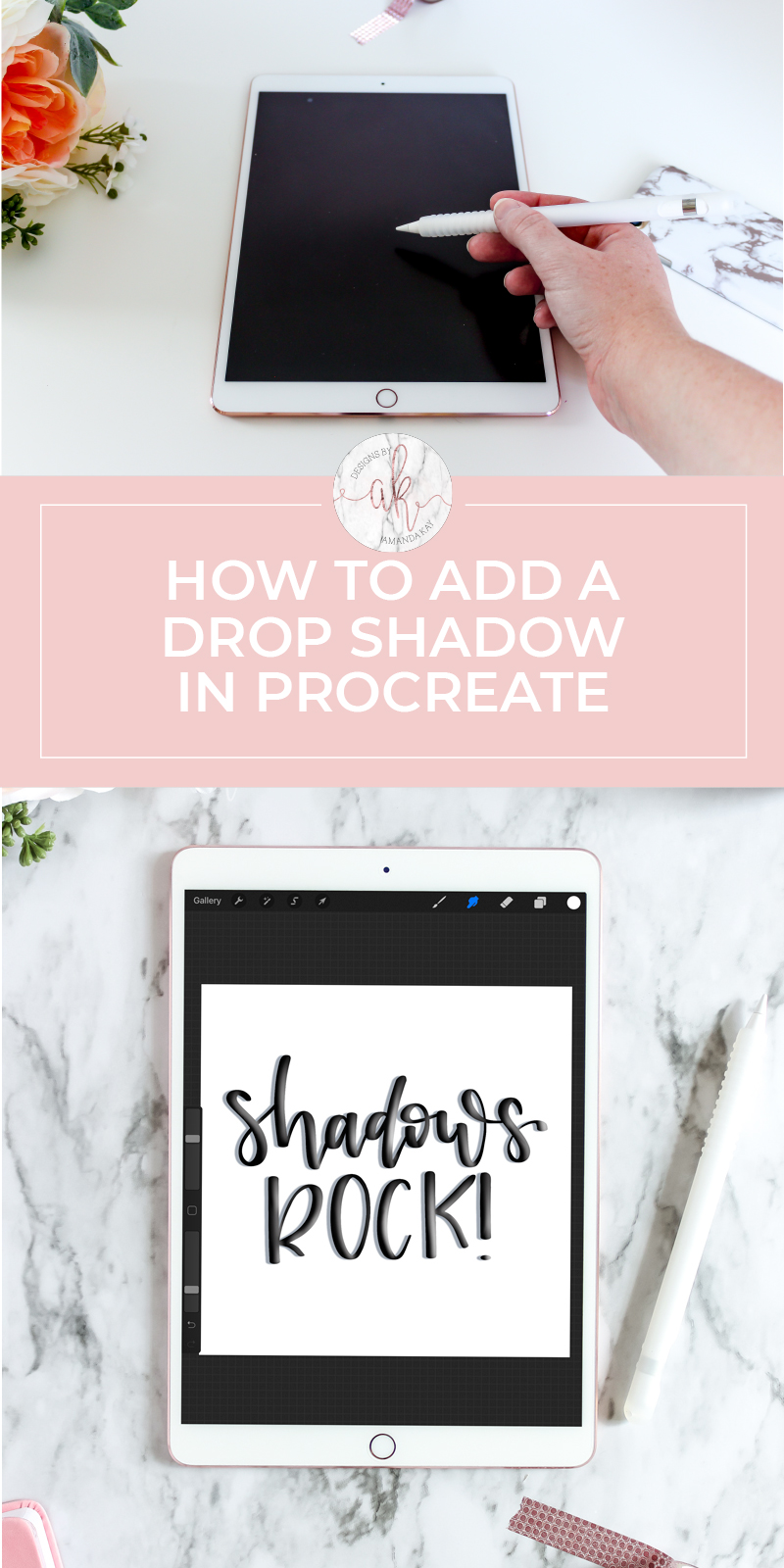
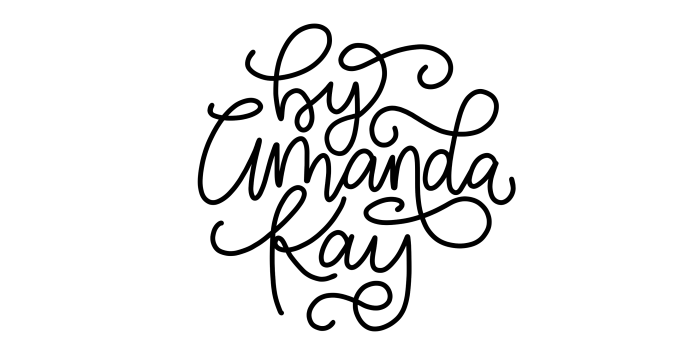
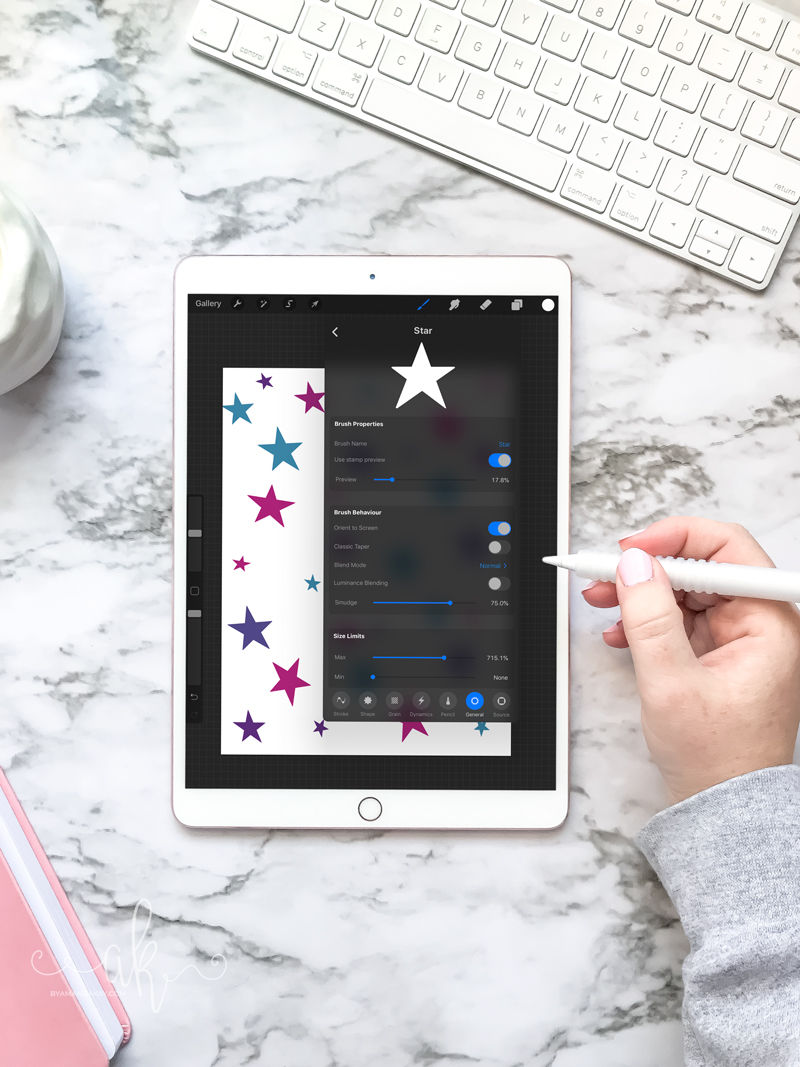

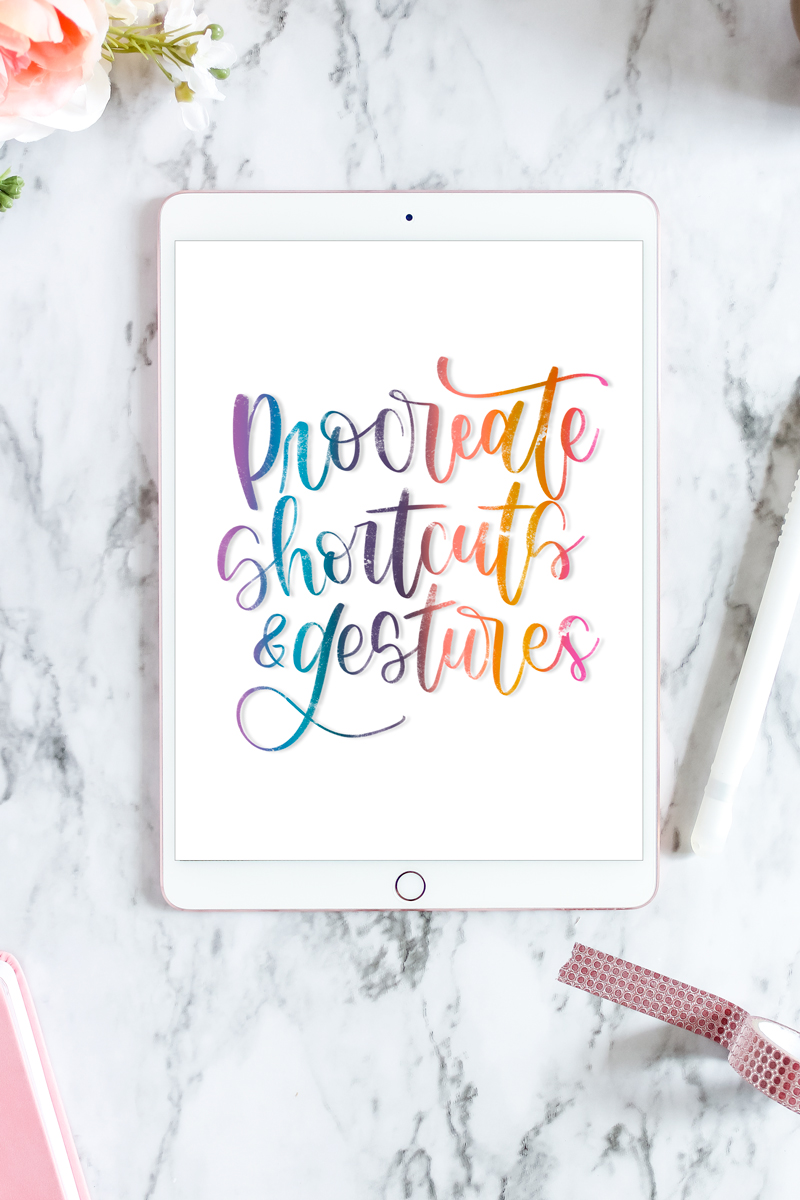
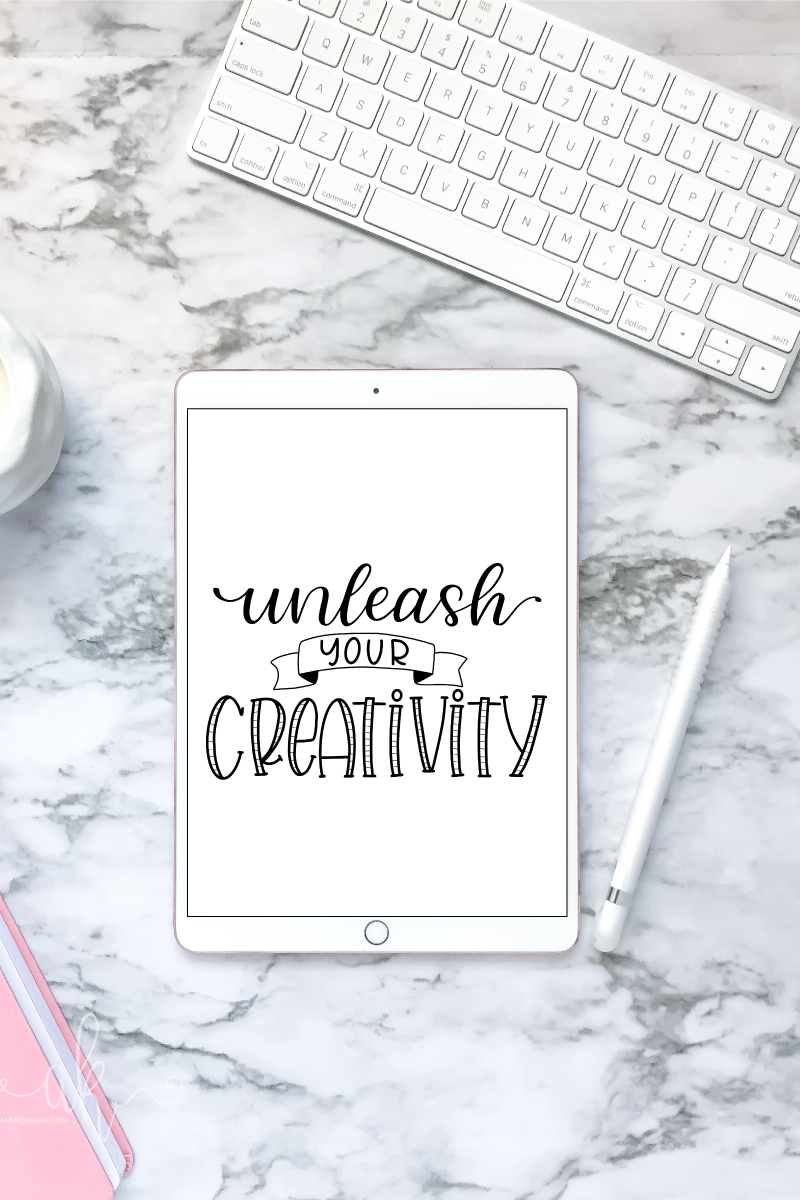
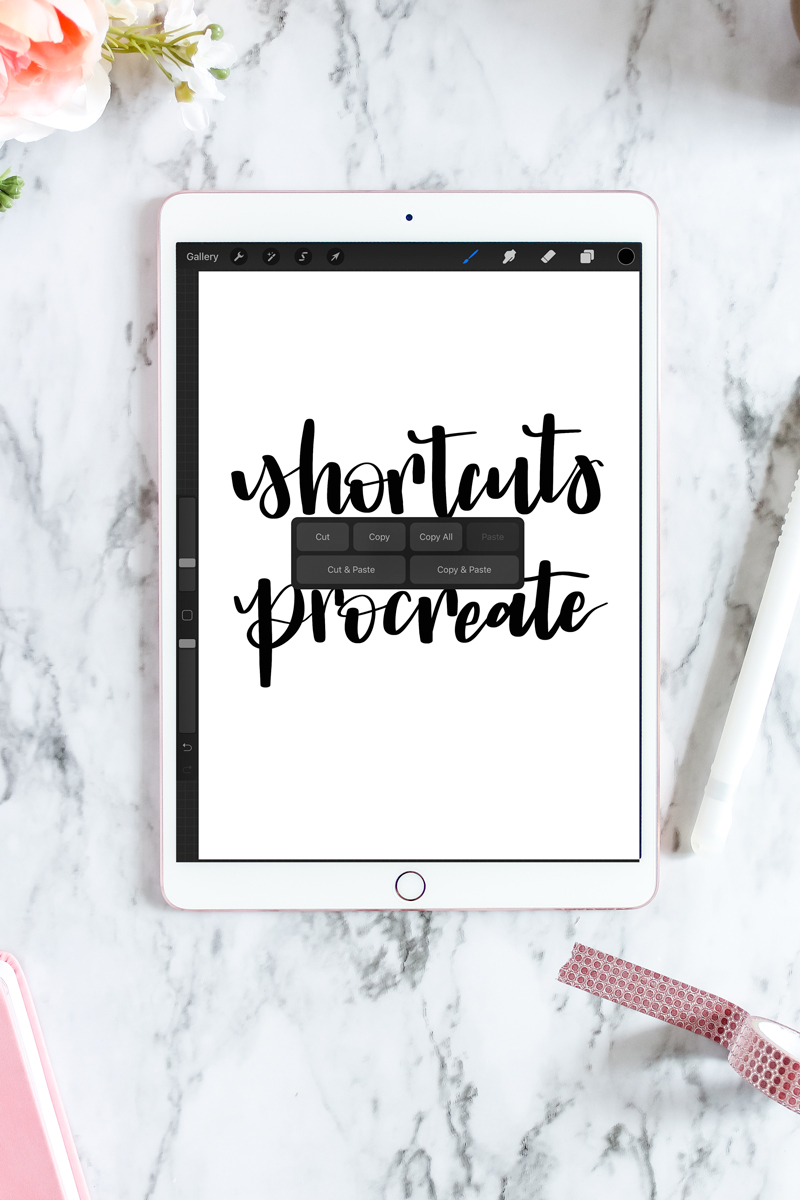
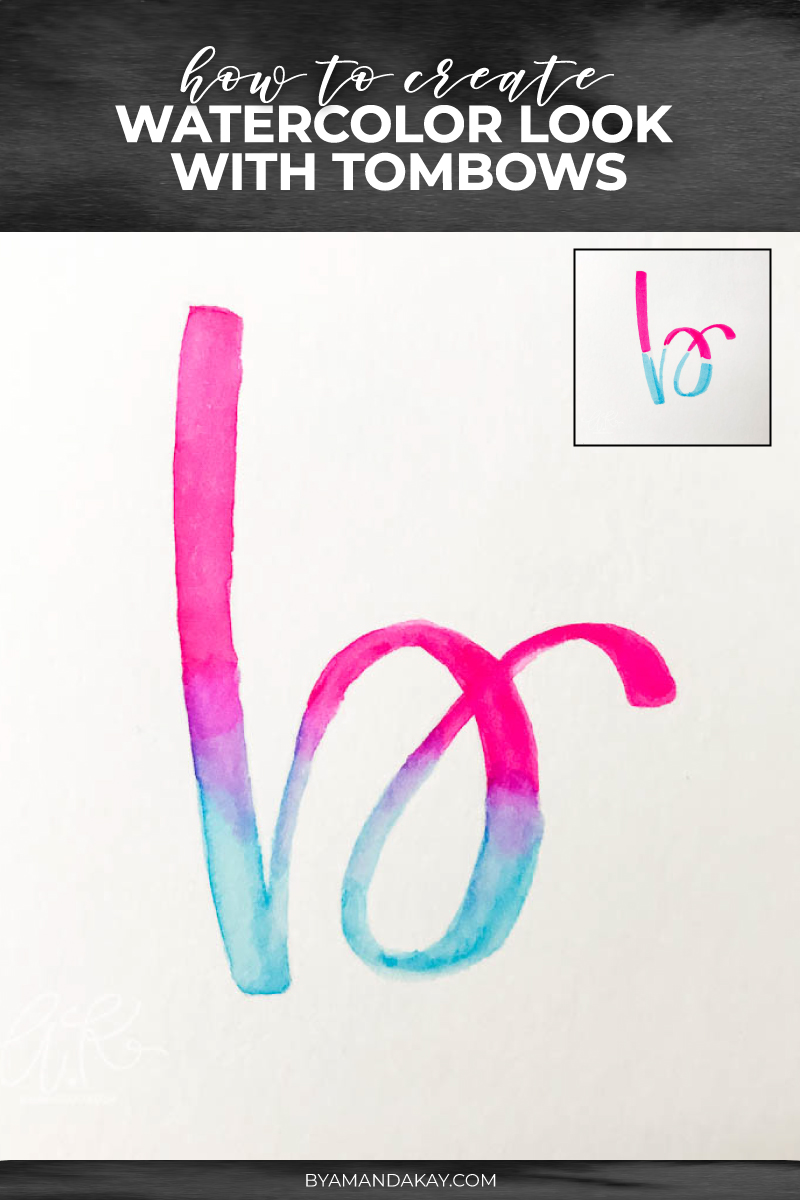
6 Comments