More Shortcuts and Gestures for Procreate
Do you know these simple shortcuts that make creating art in Procreate even easier? These Procreate shortcuts and gestures will help save you time on your next project.
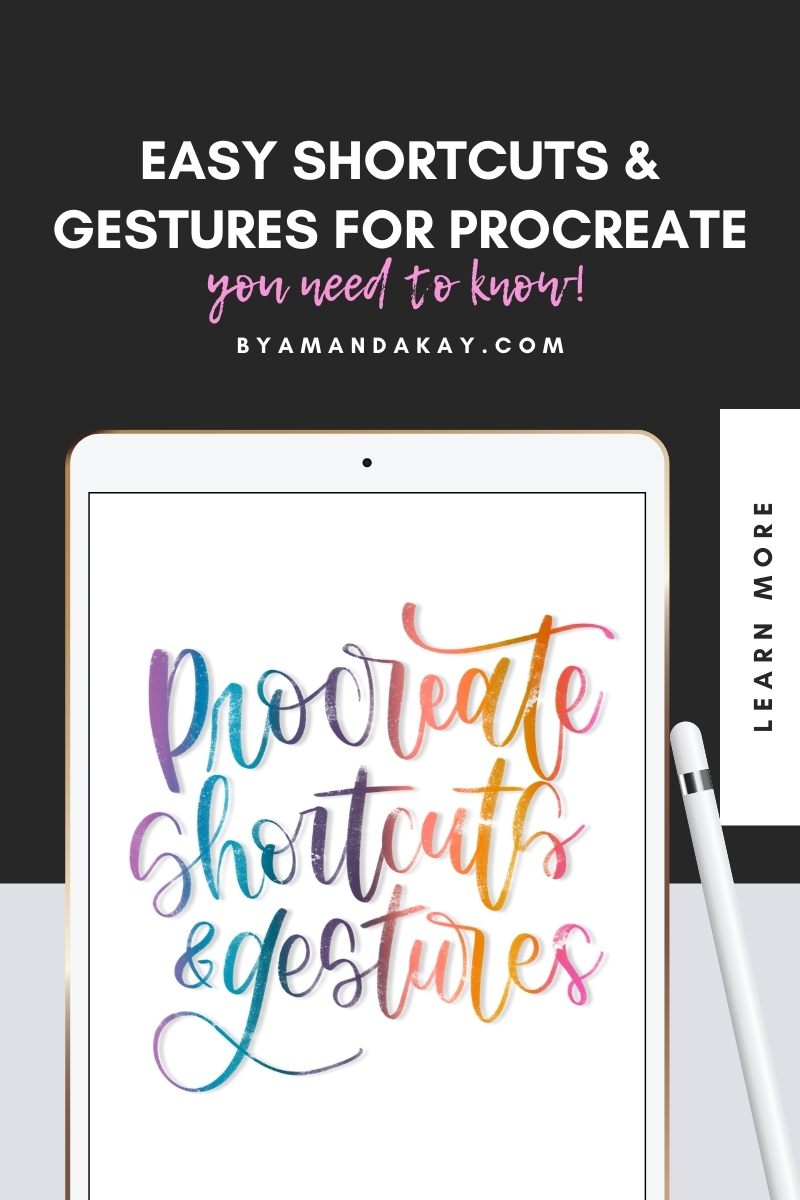
It’s been 3 years since I started using Procreate to create digital art and lettering and I still love it just as much now as I did when I started. Over the years I’ve learned some tips and shortcuts that help save my time and sanity for creating art pieces. I shared my helpful shortcuts for Procreate 2 years ago. Today I’m sharing even more shortcuts and gestures for Procreate that will hopefully make your creative life easier too! Some of these shortcuts may even surprise you.
Read Also: Helpful Shortcuts for Procreate
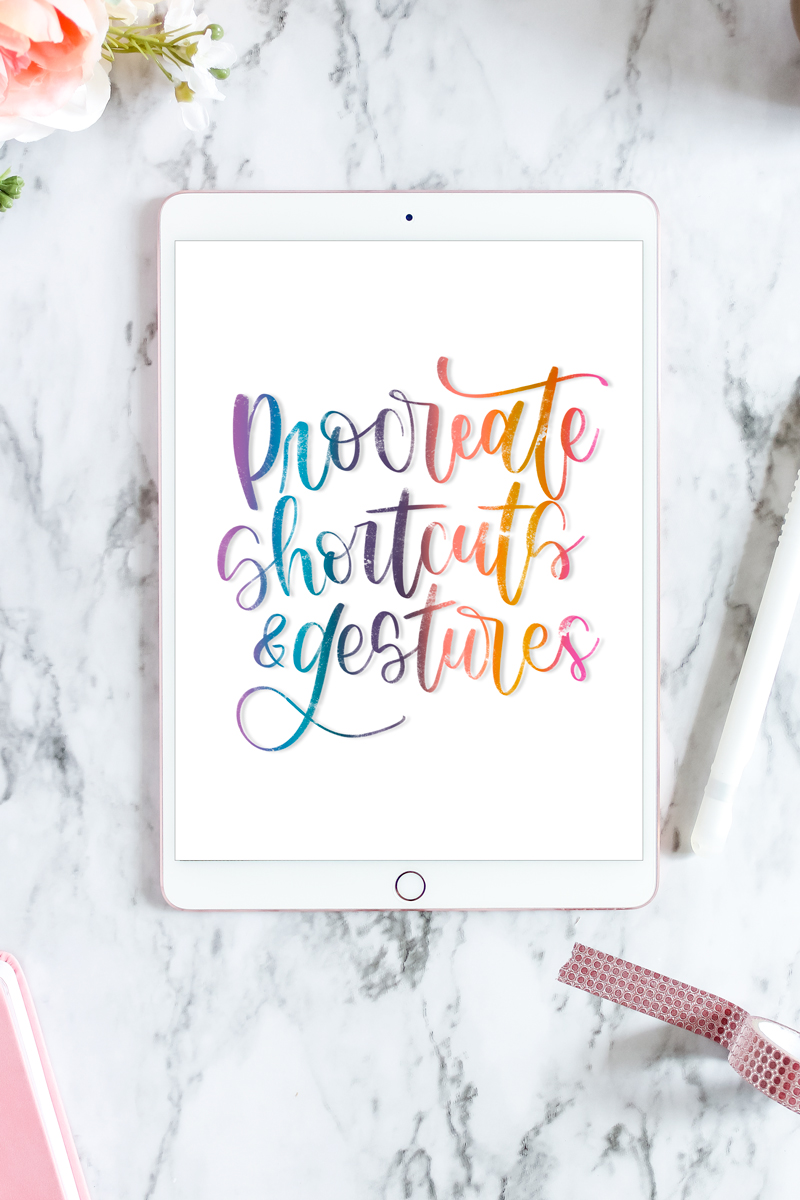
Shortcuts and Gestures for Procreate
Fullscreen
To enter fullscreen mode, or to take a screenshot of your work without the Procreate toolbars, do this one simple trick. Take 4 fingers and tap on the screen. Done! That’s it!
Draw Perfect Shapes
This one is a very helpful trick for drawing shapes in Procreate. You can draw straight lines or perfect shapes with this easy tip. Roughly draw your shape, such as a circle. Instead of lifting up the Apple Pencil at the end, hold it in place. The lines or shapes will snap to a shape. Without lifting up the pencil, tap the screen with one finger for a perfect shape.
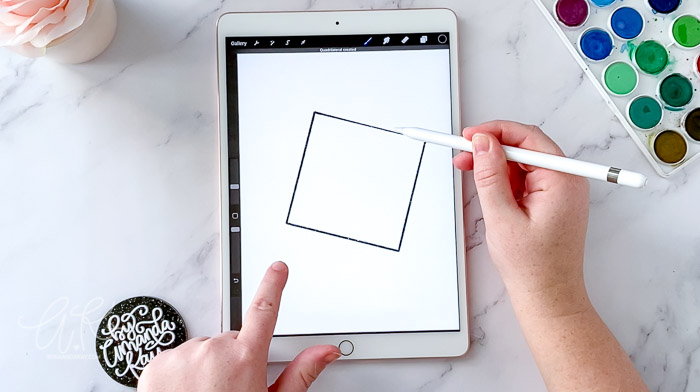
Layer Opacity
To quickly access a layer’s opacity slider, do this simple shortcut. Choose the layer you wish to change from the layer panel. Tap on the layer with 2 fingers and the opacity slider will appear. Slide to change the opacity.
Layer Select
Similar to the last Procreate shortcut, quickly selecting a layer is just a simple. Tap and hold with 2 fingers on the layer you wish to select. The layer will automatically be selected.
Layer Alpha Lock
Also like the last shortcuts, you can quickly apply alpha lock to a layer. Using 2 fingers, swipe quickly to the right on the layer you wish to apply alpha lock. Tada! Alpha lock is automatically applied.
Finer brush size control
This one blew my mind! Have you ever wished you could have just a little bit finer control over the size of your brush? Check out this Procreate shortcut, and make sure you watch the video for a better explanation. Using the Apple pencil, hold and slide to the right from the brush size selector on the left hand side of the screen. Do not lift up the pencil. Now drag up and down like you would on the slider to change brush sizes. The sizes will tick up slower than when using the slider. The further out from the slider you go with the Apple Pencil, the more control you will have over size. Again, make sure you watch the video for more clarification as it’s hard to describe this gesture in words 😉 This one specifically is at 02:57 in the video.
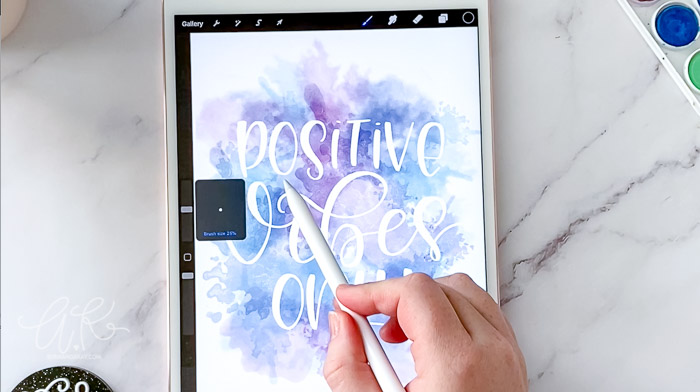
Quick Swap Colors
This Procreate shortcut is great when you want to switch between two colors quickly. Tap and hold the color selector in the upper right hand corner and it will automatically go back to the last color used. Tap and hold again and it will go back to the original color.
Watch the Video for Procreate Shortcuts
Don’t forget to Pin it!
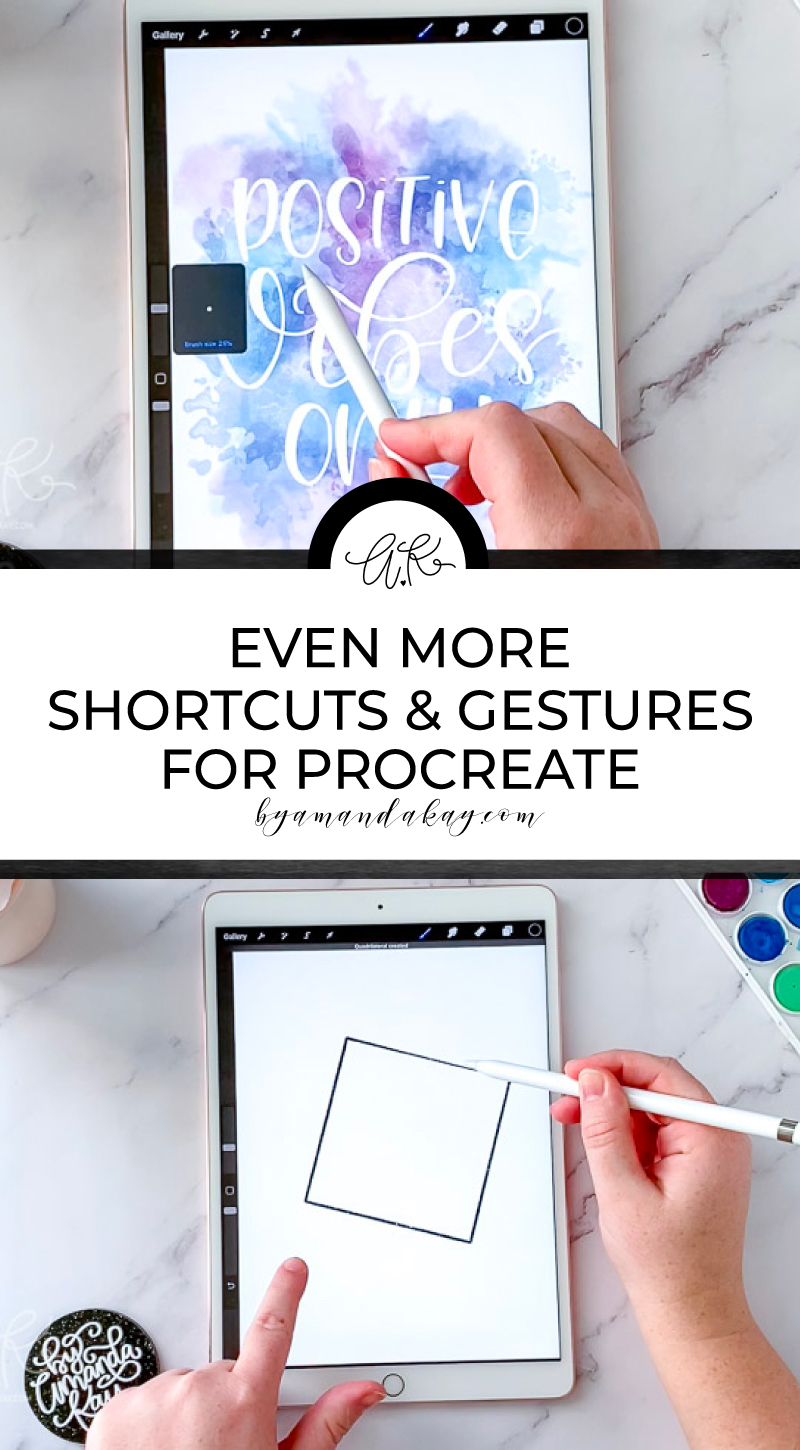
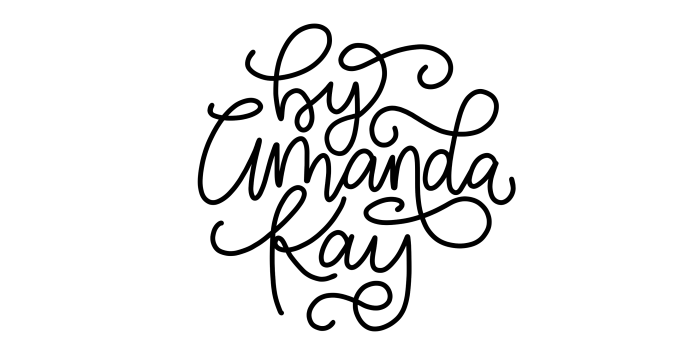
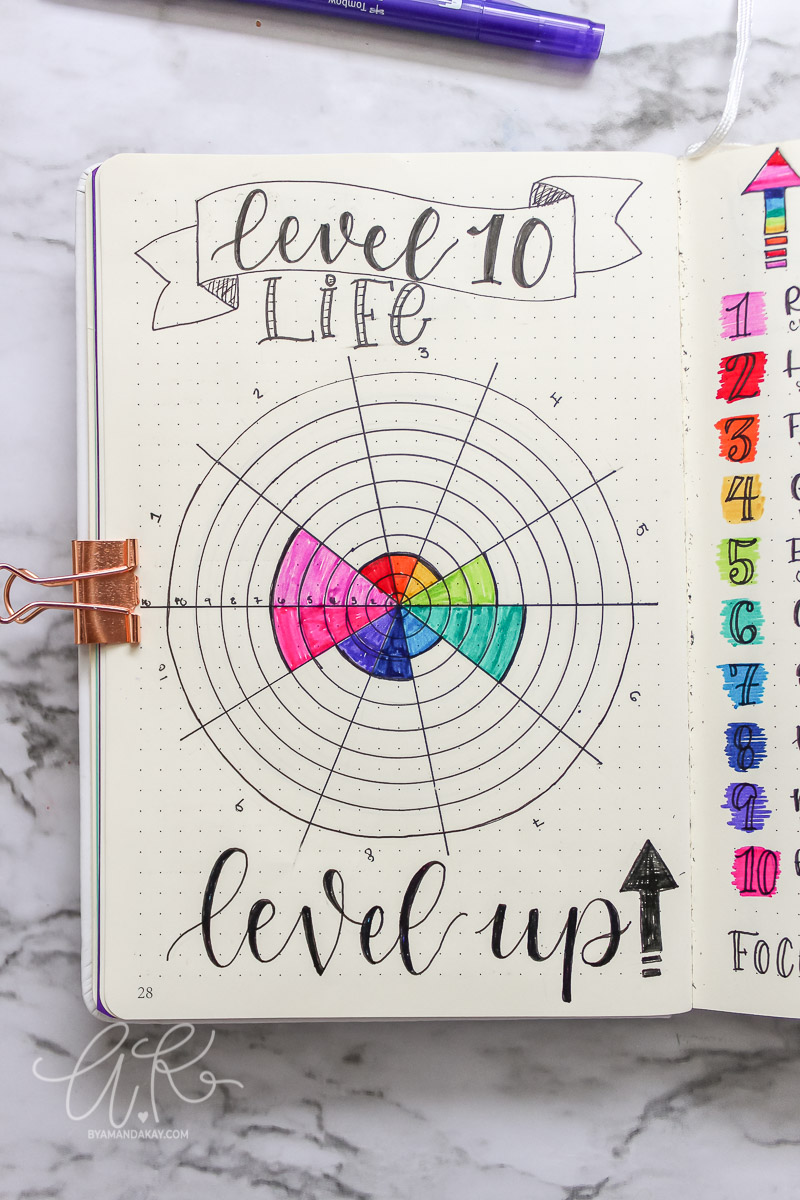

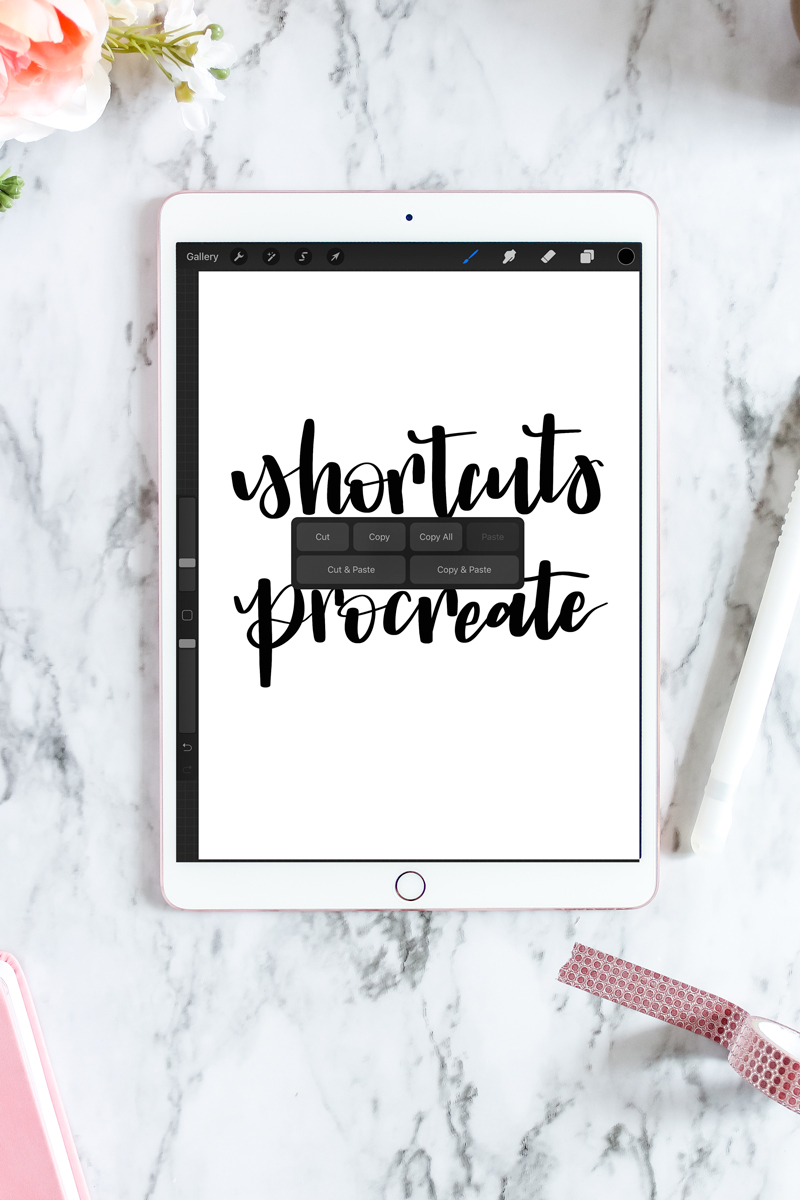

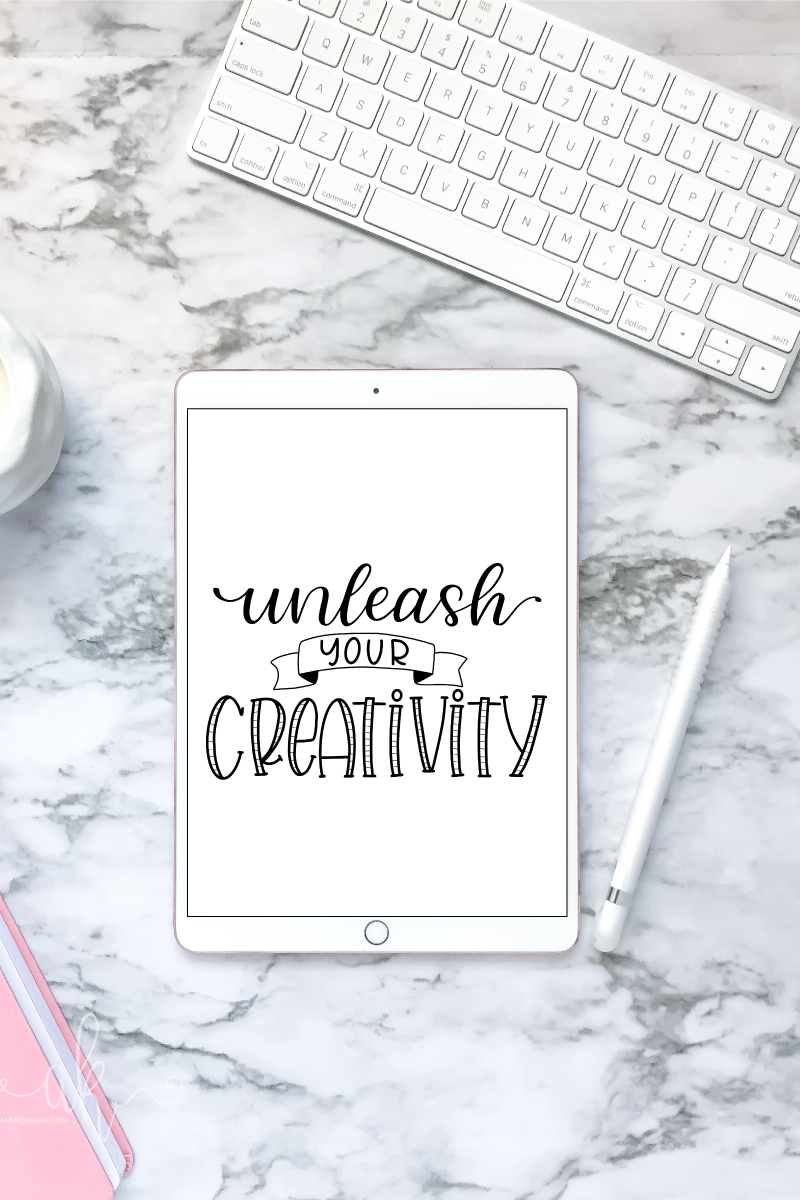

2 Comments